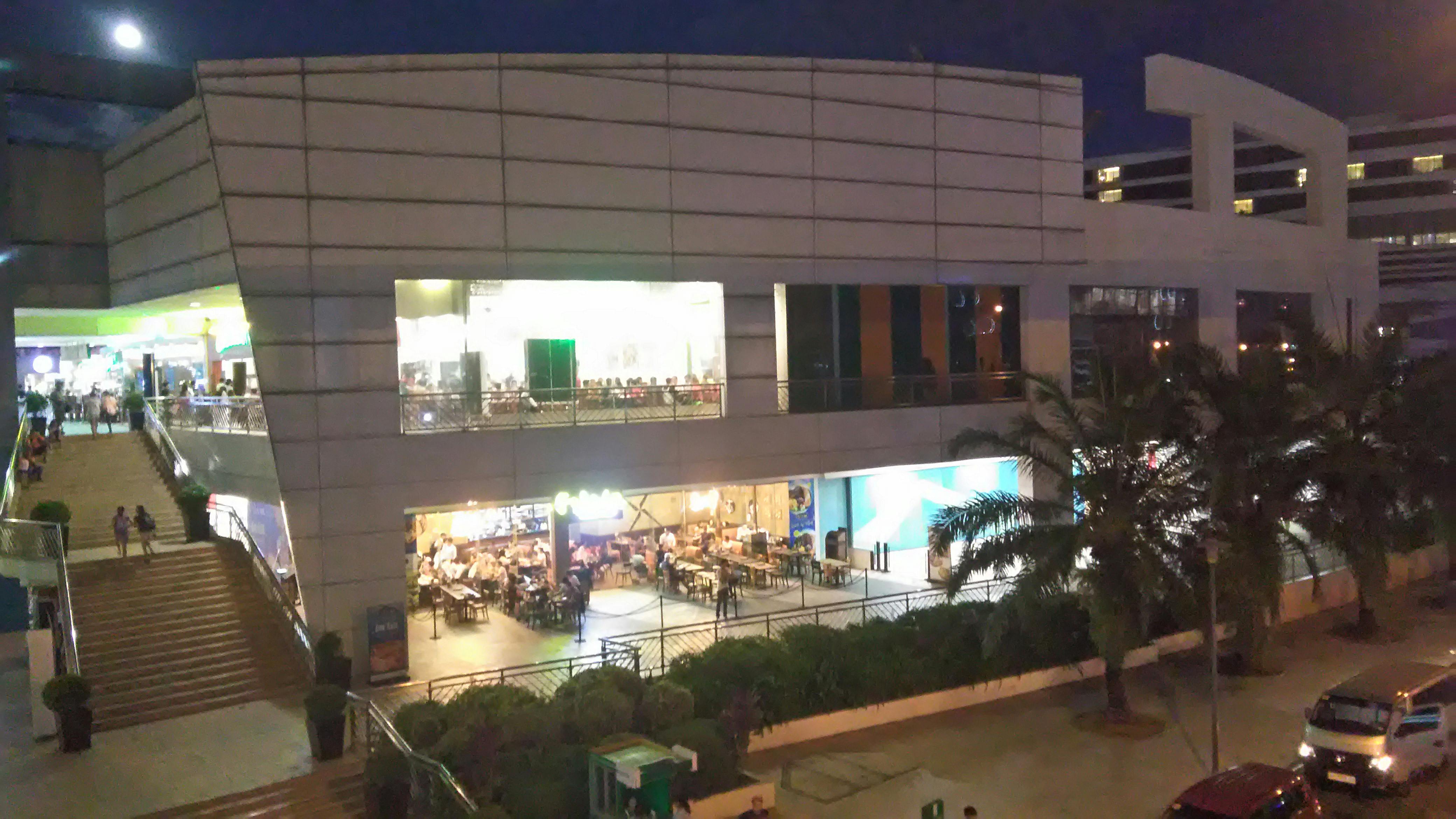How to remove or reset Windows Vista password?
In order to improve the security of the computer, it is required to enter the username and password by default every time users want to enter the computer. In fact, if the computer is only used for yourself at home, it seems that it is not necessary to enter the password to do so. Signing in to your Windows machine without a password may be the best option. In this case, you can simply remove Windows Vista password by following 3 methods. By the way, method 3 can also be used to reset Windows Vista password when you cannot access the computer.
Method 1: Remove Windows Vista password using Control Panel
Step 1: Click Start, Control Panel.
Step 2 – Click User Accounts & Family Safety, and then click the User Accounts link.
Step 3 – Click the Remove Your Password link on the User Accounts screen.
Step 4: Enter your current password in the text box on the next screen and then click the Remove Password button.
Now that your password has been removed, you no longer need to enter the password when the computer starts up. In addition to removing the password using Control Panel, you can also remove it using Computer Management. Then follow method 2 below.
Method 2: Remove Windows Vista password using Computer Management
Step 1 – Right-click on Computer and select Manage.
Step 2 – Click Local Users and Groups, and then click Users. And all accounts will be listed for you.
Step 3 – Right-click on the target account and select Set Password.
Step 4 – Leave the password text field blank and click OK.
The above 2 methods require you to log in to the computer first. If you forgot the password and cannot access the computer. These 2 methods could not help you. So you need to try method 3.
Method 3: Remove Windows Vista password with software
If the above-mentioned methods don’t work, the most efficient way is to take advantage of Windows logon recovery. This software allows you to burn a password reset disc with a blank CD/DVD or USB flash drive. You can use the disk to remove or reset your Windows Vista password. This method is often adopted when people cannot access the computer and all Windows administrator passwords are lost.
Step 1: Download and install Windows Login Recovery on any computer.
Step 2: Burn a password reset disc using a blank CD/DVD or USB flash drive.
Step 3 – Boot your locked computer from the created disk.
Step 4 – Reset Windows Vista password by following the instructions.
Windows Login Recovery is safe software. Your valuable data will not be lost when you remove password with this powerful tool. If you think the above steps are not clear enough, you can refer to the Windows Logon Recovery User Guide.
The above 3 methods can help you to remove or reset Windows Vista password easily and safely. Even if you are completely locked out of your Vista computer, you can log back in to your computer. Windows Login Recovery is safe software. Your valuable data will not be lost when you use it.